EN CN
Progress report: Tuning with SimpleBGC 32 bit dual sensor, GUI app version 2.42b6, and a GHT gimbal
-
I am a newbie to gimbal systems, seeking to fly a Sony NEX-5N on a hexacopter for aerial mapping with FPV capability. I have the 32 bit controller product offered by BEEWORKS, plus gimbal components (and great service) from grousehousetechnologies.com. Based on forum topics and comments, I think I arrived at a good time to be applying this technology. To-date, with lab/bench testing, the Auto-tune feature released with 2.42b6 has saved time, effort, and resulted in parameter values/settings that appear to be sufficient without using 'Adaptive PID gains control' or '(Digital) Filters'. That said, I still have much to learn, both in the lab and after some flight experience (tuning to minimize the effects of moving air with different flight angles and directions; using the drone's flight controller; using RC equipment).
Below are some observations based on my experience to-date with my choice of products and the 2.42b6 software and manual (English).
a) I had sufficient results by using a round bubble-level on top of the gimbal's mounting plate, and patiently holding the gimbal in my hands during the auto-tune process. (My support hardware appeared to introduce vibrations.)
b) Here is another way to interpret the 'PID auto-tuning' and 'How it works?' sections of the manual (v2.42b6). This approach includes only steps that use the 'Basic' and 'Service' tab views.
Before you start automatic tuning:
(1) Physically balance and tighten all hardware, including the camera and chosen lens.
(2) Open the GUI/app. Connect the controller to your computer with a USB cable. Press 'Connect'.
(3) Choose the correct 'Configuration'. Complete all 'Calibrations'.
(4) Prepare to connect a battery by following the manual, including setting the appropriate values in the 'Battery Monitoring' section of the 'Service' tab view.
(5) Connect the battery while holding the top of the gimbal level/horizontal.
(6) Press the 'AUTO' button in the 'PID Controller' section of the 'Basic' tab view.
(7) Wait for the auto-tune process to stop/finish/complete. (I heard and felt a small jerk in the gimbal, then noticed a small message in the lower-left of the GUI/app.)
(8) Remember to press the 'Write' button after this and every change or collection of changes that you make when using the GUI/app.
(9) Disconnect the battery, or press 'MOTORS ON/OFF'.
c) Wiring to the camera, HDMI to AV converter, and Camera IMU sensor should be very free to move. If not, you may hear high-pitched vibrations that are because of controller response to stiff wiring, not for other reasons. (I had used some cable wrap and cable ties for better "form" and "fit", however that resulted in insufficient "function".)
d) The well-made beeworksgear.com product arrived with keyed connectors on all boards, which eliminates the risk of incorrect connector insertion. (Unfortunately, the high quality iflight 32 bit Alexmos BGC case/cover product I bought has cutouts for smaller, non-keyed motor connectors.)
e) I am very happy with the quality of the products and service from John Grouse at Grouse House Technologies. (I was not paid, nor compensated for that comment. :-) )
For do-it-yourselfers looking for curated links to DIY Drones content, you may be interested in browsing dronespeak.com, particularly this path from the main menu: DIY/UAS topics/Camera gimbals. More through this path from the main menu: DroneSpeak/dronespeak-vocabulary/unmanned-vehicle-system-uvs/unmanned-aerial-vehicle-system-uas/unmanned-aerial-vehicle-uav/payload-item/uav-camera-and-gimbal/.
Does anyone have suggestions for tuning the gimbal system to respond to typical drone movement, and to natural wind conditions?
Howdy, Stranger!
It looks like you're new here. If you want to get involved, click one of these buttons!
